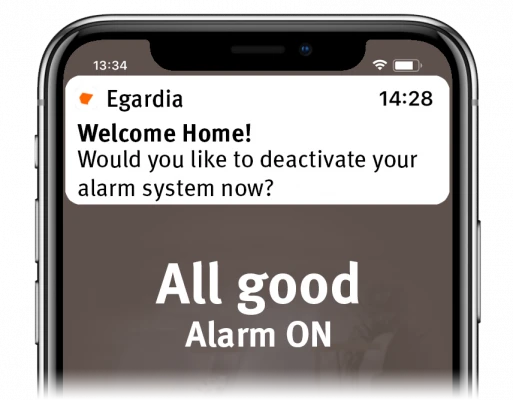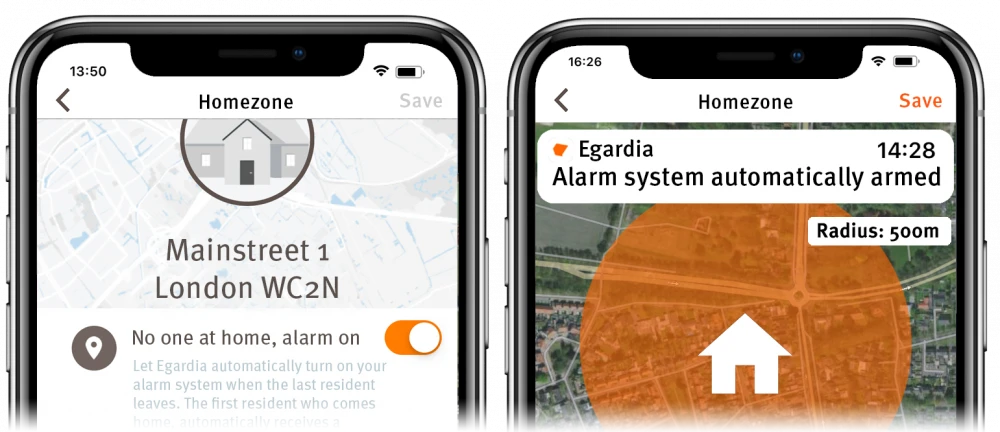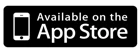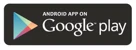NEW: Smart Assist
Egardia's smart home security is not only about smart alerts and controlling your system from anywhere. Egardia now also helps you actively use the alarm system. Based on the situation at home Egardia automatically activates your alarm system as soon as everyone is away. You are assured that your home is always actively secured when no one is at home.
Forgetting to activate the alarm system is a thing of the past.
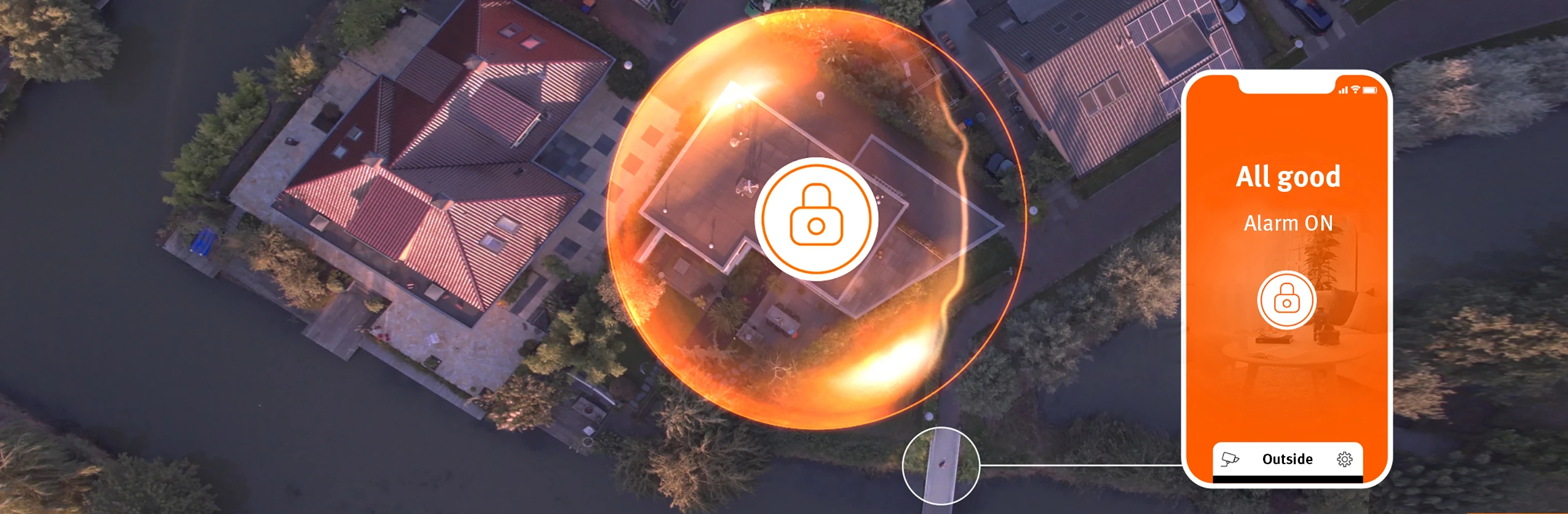

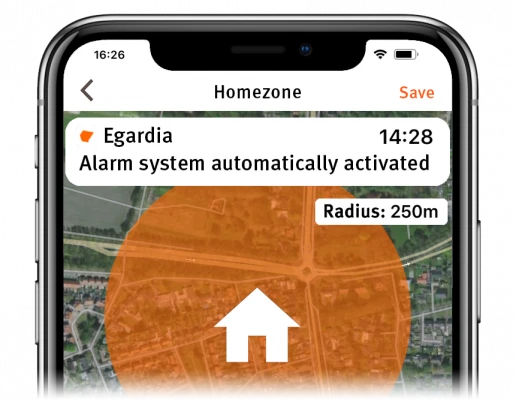
No one at home, alarm on
Has everyone left home? Egardia then automatically turns on your alarm system. That way there is no need to remember to activate the alarm system ever again. With the help of Geofencing the home zone is determined by setting up a virtual fence around your house. You can specify the radius of the home zone. When the last resident has left the home zone, Egardia turns on the alarm system fully automatically. In addition we send a confirmation to all residents that the alarm has been automatically activated.
Smart Assist - Frequently Asked Questions
With the Smart Assist function No one at home, alarm on Egardia automatically switches on your alarm system when the last resident leaves home. A push message is also sent to all residents to inform them that the alarm system is activated automatically.
The first resident who comes home is the only one who automatically receives a verification message before switching off. This allows the alarm system to be switched off quickly and easily.
For the Smart Assist function No one at home, alarm on, Egardia uses the mobile phone's GPS location of all participating residents.
In the menu of the Egardia app go to Setting and then go to Home location. Enable the No one at home, alarm on function. If you enable this function for the first time, it is good to check the Home zone and to modify it if needed. The Home zone is configured by default as a circle with a radius of 500 meters around the home address.
Do several people live in the house? Then everyone should install the Egardia App on their own mobile phone and enable the function No one at home, alarm on with their own personal Egardia account in the Egardia App. The location services for the Egardia App must also be activated on every mobile phone.
Egardia automatically activates the Egardia Alarm System when the last person whose location is known leaves home. People with an unknown location ignored. This is the case if a resident has not activated the No one at home, alarm on functionality. In these cases the alarm system may be switched on even if a person is still at home who has not switched on Smart Assist.
To prevent unwanted alarm system activations, we recommend that you do not use this function if not everyone has activated Smart Assist.
The functionality No one at home, alarm on works on the basis of geofencing and uses the GPS location services on your mobile phone. Using Geofencing a virtual fence is drawn around your house. When the last resident leaves this area the Egardia Alarm System is then automatically turned on. The first resident who enters this area receives an automatic verification message for switching off the Egardia Alarm System.
This is made possible by Location Services on your smartphone. Apple and Google have advanced functions built into its mobile operating system that registers the GPS location of the mobile phone. Egardia uses the Location services on your mobile phone to determine if any one is at home or if every one has left the house.
Egardia does not store your location data. Egardia only registers whether a resident enters, leaves, or stays in a predefined area.
When the No one at home, alarm on function is switched on and the first resident comes home the Egardia Alarm system is not automatically switched off for safety reasons. You will receive a verification message to switch off the Egardia Alarm system. After clicking on this verification message you will go directly to the Egardia App and you can easily and quickly switch off the alarm system.
Yes. Even if the Egardia Alarm System is switched on automatically, this will be registered in the online environment on the History page and in the Egardia App under Notifications.
Yes. In the Egardia App menu go to Settings> Residents to see per resident whether he or she is at home or away.
This resident does not have the function No one at home, alarm on correctly enabled. Therefor the location of this resident is unknown. The function No one at home, alarm on ignores residents with unknown location.
-
Ensure a stable internet connection;
-
Use IOS 8 or higher or Android 2.3;
- Do not use a VPN connection on your phone. The VPN connection on your phone may affect the location services and cause the No one at home, alarm on to function incorrectly.
When leaving the house every resident should carry their own mobile phone with the Egardia App is installed. Every resident should also be logged in to the Egardia App with his or her personal account. On the mobile phone, the Location services must be permanently switched on for the Egardia App and No one at home, alarm on must be switched on in the Egardia App.
Encountering issues? Check the items on the checklist below:
- Check on the mobile phones of all residents whether the Egardia App has logged in with everyone's personal Egardia account. If an Egardia account has been used for several mobile phones, Smart Assist will not work properly.
- Check whether No one at home, alarm on is switched on on all mobile phones.
- Check whether the Home Zone is properly set up around the home on all mobile phones. Egardia recommends using a radius of 500 m around the house. This is also the default value that is set.
- Check whether the Location services on the mobile phone of all residents is permanently switched on for the Egardia App. You can find this under the privacy settings of your mobile phone.
- Check whether all mobile phones are switched on.
- Check if no VPN is used on one of the mobile phones.